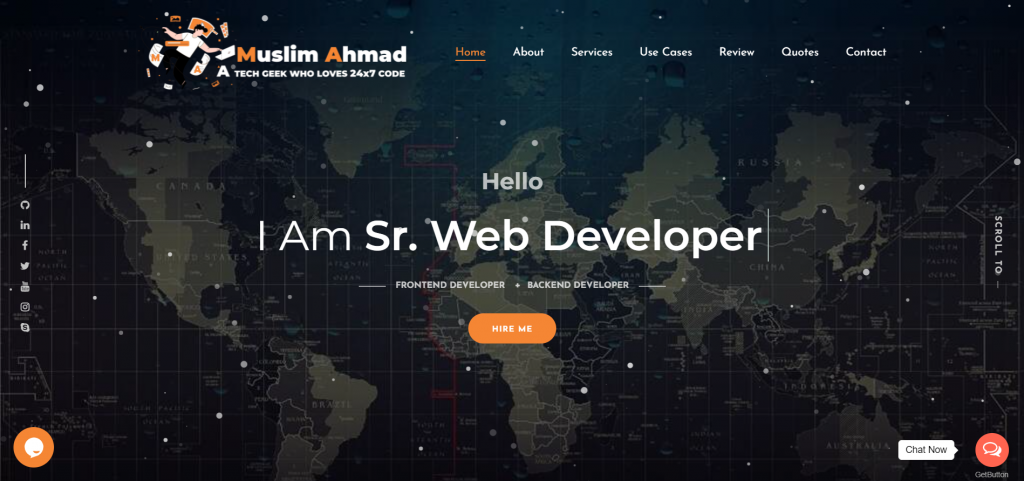Initial Updates
sudo apt update
sudo apt upgrade
Grub Installation for dual OS
sudo apt install grub-efi grub2-common
sudo grub-install
Due to the bad installation of grub, it is needed to copy grub.efi to the to the appropriate folder and overwrite. As follows.
sudo cp /boot/grub/x86_64-efi/grub.efi /boot/efi/EFI/pop/grubx64.efi
https://askubuntu.com/questions/761563/ubuntu-16-04-cant-install-grub-customizer
sudo add-apt-repository ppa:danielrichter2007/grub-customizer
sudo apt-get update
sudo apt-get install grub-customizer
open now grub-customizer
grub-customizer
Set this config in grub-cutomizer window:
Change OUTPUT_FILE:
/boot/grub/grub.cfg => /boot/efi/EFI/pop/grub.cfg
Chrome
Download from https://www.google.com/chrome/
VirtualBox
sudo apt install virtualbox
Vagrant
curl -fsSL https://apt.releases.hashicorp.com/gpg | sudo apt-key add -
sudo apt-add-repository "deb [arch=amd64] https://apt.releases.hashicorp.com $(lsb_release -cs) main"
sudo apt-get update && sudo apt-get install vagrant
Apache2 Installation
sudo apt install apache2
sudo /etc/init.d/apache2 start
Git
sudo apt-get install git
PHP 7.4
https://tecadmin.net/install-php-ubuntu-20-04/
sudo apt install software-properties-common ca-certificates lsb-release apt-transport-https
LC_ALL=C.UTF-8 add-apt-repository ppa:ondrej/php
sudo apt update
sudo apt install php7.4
sudo apt install php7.4-mysql php7.4-mbstring php7.4-xml php7.4-curl php-common
sudo apt install php-fpm php7.4-fpm php7.2-fpm php5.6-fpm
sudo apt install php-pear
sudo update-alternatives --config php
Project folder permission
/var/www/html$ cd ..
/var/www$ sudo chmod 777 -R html
MySQL
sudo apt update
sudo apt install mysql-server
sudo systemctl start mysql.service
Configuring MySQL
sudo mysql_secure_installation
or
sudo mysql
SELECT user,authentication_string,plugin,host FROM mysql.user;
ALTER USER 'root'@'localhost' IDENTIFIED WITH mysql_native_password BY 'password';
FLUSH PRIVILEGES;
SELECT user,authentication_string,plugin,host FROM mysql.user;
exit
sudo mysql_secure_installation
PHPMyAdmin
sudo apt install phpmyadmin
SSH Key Generate
https://docs.oracle.com/en/cloud/cloud-at-customer/occ-get-started/generate-ssh-key-pair.html
ssh-keygen -t rsa
ssh-keygen -b 2048 -t rsa
Composer
Download from https://getcomposer.org/download/ latest version file composer.phar
cd /Downloads
php composer.phar
sudo chmod 755 composer.phar
sudo mv composer.phar /usr/bin/composer
Slack
Dowload from https://slack.com/
PhpStorm
Download from https://www.jetbrains.com/phpstorm/download/#section=linux
cd /Downloads
https://linuxhint.com/install-phpstorm-ubuntu-linux
tar -xvf PhpStorm-2020.3.1.tar.gz
copy Downloads to Home directory
rename PhpStorm-203.6882.180 to PhpStorm
cd PhpStorm/bin
./phpstorm.sh
Phpstorm plugins
- .env files support
- .ignore
- Atom Material Icons
- CSV
- Git Flow Integration
- sudo apt-get install git-flow
- Key Promoter X
- PHP Annotation
- PHP Inspection (EA Extended)
- PHP Toolbox
- Rainbow Brackets
- Yii2 Support
.htaccess enable
https://www.digitalocean.com/community/tutorials/how-to-rewrite-urls-with-mod_rewrite-for-apache-on-ubuntu-20-04
sudo a2enmod rewrite
sudo service apache2 restart
Open the default Apache configuration file using nano or your favorite text editor.
sudo cd /etc/apache2/sites-available
sudo nano 000-default.conf
Add these below lines and save file.
VirtualHost *:80>
<Directory /var/www/html>
Options Indexes FollowSymLinks
AllowOverride All
Require all granted
</Directory>
. . .
</VirtualHost>
sudo /etc/init.d/apache2 restart
PostMan
Download from https://www.postman.com/downloads/ and install
Desktop Icons
https://linuxhint.com/customize-desktop-php-os/
sudo apt install gnome-tweaks
sudo apt install gnome-shell-extensions -y
PhpStorm Desktop Icon
Open Text Edit and save below with PhpStorm.desktop
PhpStorm PHP Quality Tools
https://www.jetbrains.com/help/phpstorm/using-php-code-sniffer.html
- PHP Code Sniffer
https://github.com/squizlabs/PHP_CodeSniffer - Mess Detector
https://github.com/phpmd/phpmd/releases/tag/2.10.2
https://phpmd.org/download/index.html - Psalm
https://psalm.dev/docs/running_psalm/installation/
Config: https://psalm.dev/docs/running_psalm/configuration/ - PHP Stan
https://phpstan.org/user-guide/getting-started
Config: https://phpstan.org/config-reference#config-file - PHP CS Fixer
https://github.com/FriendsOfPHP/PHP-CS-Fixer
After unzip, run composer
composer install
- and so on.
[Desktop Entry]
Name=PHPStorm
Type=Application
Terminal=false
Icon=/home/{username}/PhpStorm/bin/phpstorm.png
Exec=/home/{username}/PhpStorm/bin/phpstorm.sh
Categories=Development
PostMan Desktop Icon
Open Text Edit and save below with PostMan.desktop
[Desktop Entry] Name=PostMan Comment=PostMan Keywords=post;chrome;postman Exec=/home/muslimahmad/Postman/Postman Icon=/home/muslimahmad/Postman/app/icons/icon_128x128.png Terminal=false Type=Application Categories=softwares