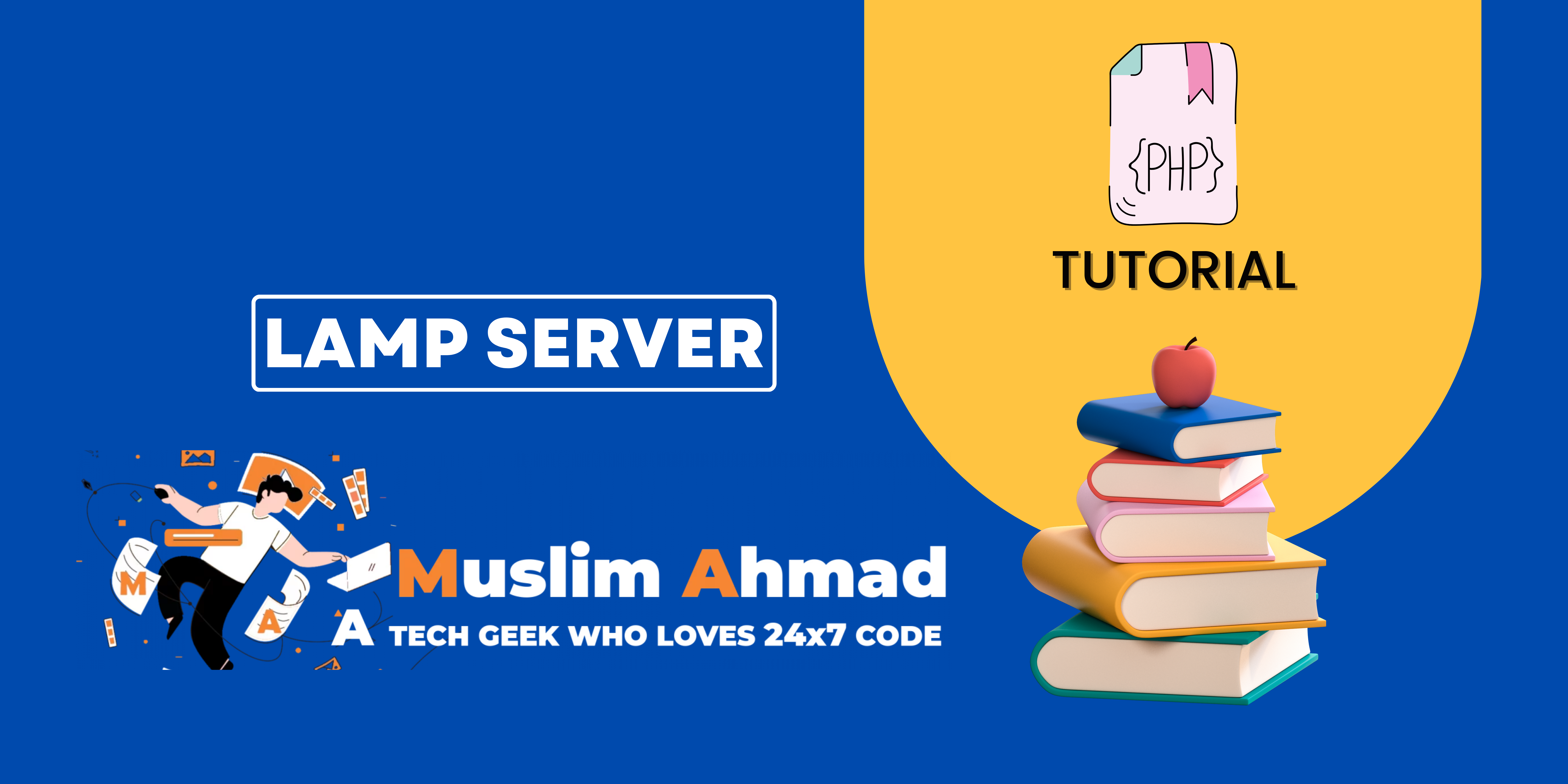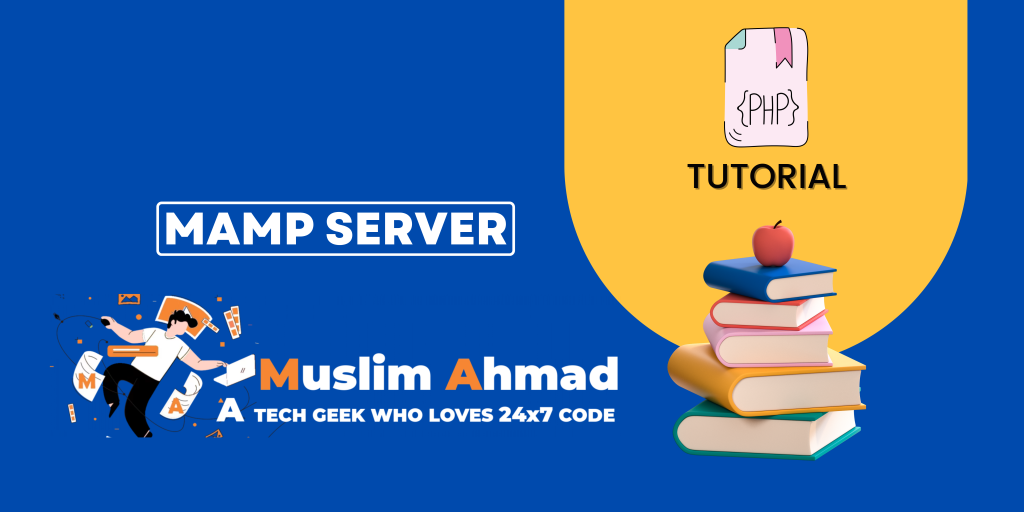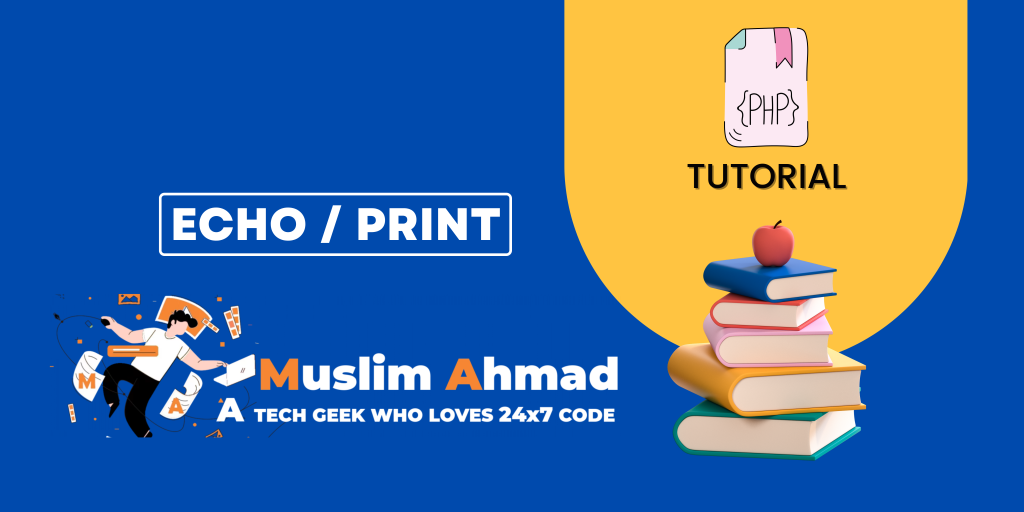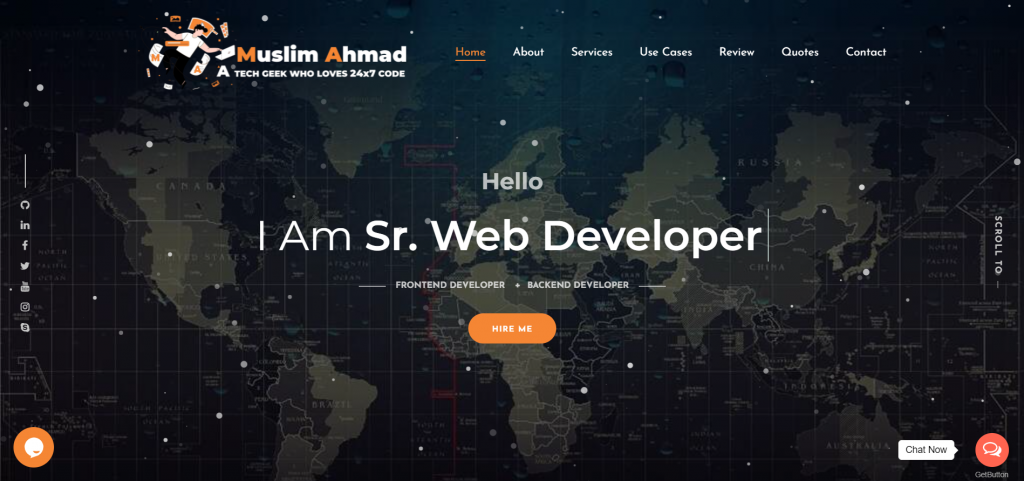In this blog, we will explore “PHP Tutorial – A Comprehensive Guide to LAMP Server for Linux”. This tutorial covers all key topics, including what a LAMP server is, how to set up a LAMP server on Linux, and advanced steps for various Linux distributions. Let’s dive in and check it out:
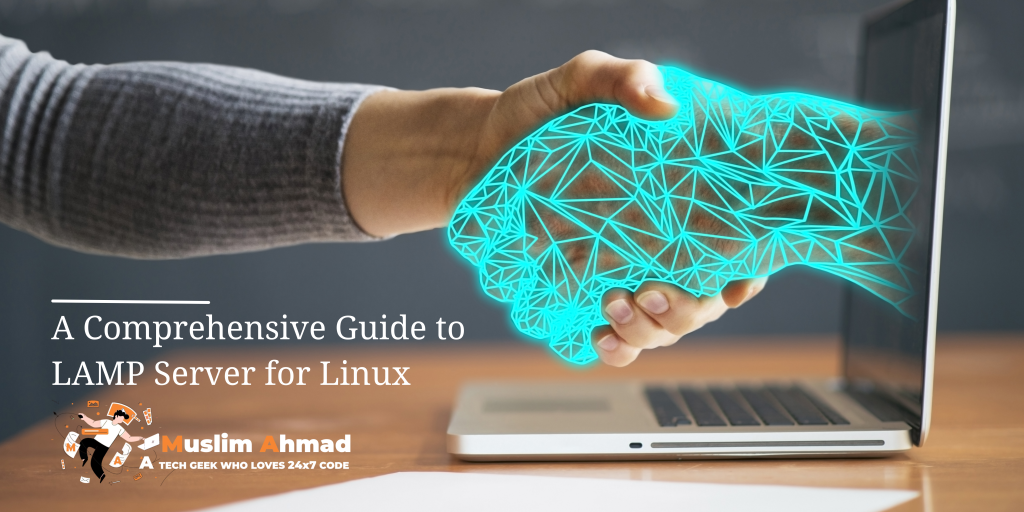
What is LAMP Server for Linux?
LAMP (LAMP Server for Linux) is an acronym for a software stack that is used for developing and deploying web applications. The acronym stands for Linux, Apache, MySQL, and PHP. The LAMP stack is a popular open-source web platform that is used for building dynamic websites and web applications.
Here is a brief overview of each component of the LAMP stack:
- Linux: LAMP is typically built on top of a Linux operating system, such as Ubuntu or CentOS.
- Apache: Apache is an open-source HTTP server that is used to serve web content. It can be configured to handle different types of requests, such as serving static content or running dynamic scripts.
- MySQL: MySQL is a popular open-source database management system that is used to store and manage data for web applications. It is known for its reliability, performance, and ease of use.
- PHP: PHP is a server-side programming language that is used to build dynamic web applications. It can be used to interact with a database, create and process forms, and generate dynamic content.
Together, these components form a complete web development platform that is powerful and easy to use. Many web developers use the LAMP stack because it is open-source, well-documented, and widely supported by a large community of developers.
LAMP Server Setup in Linux:
Here is a general outline of the steps you would need to follow to set up a LAMP Server for Linux machine:
- Install the Apache web server. This can usually be done using the package manager for your Linux distribution.
- Install the MySQL database server. This can also usually be done using the package manager.
- Install PHP. This can also usually be done using the package manager.
- Test your LAMP server by creating a PHP file with some test code and accessing it through the web server.
Keep in mind that the exact steps for setting up a LAMP Server for Linux will vary depending on your Linux distribution and the specific versions of Apache, MySQL, and PHP that you want to use.
LAMP Server for Linux – Setup Steps in Various Linux OS Type:
The steps for setting up a LAMP Server for Linux on different types of Linux distributions will be similar, but there may be some slight differences in the specific commands and packages you need to use.
Here are the general steps for setting up a LAMP Server for linux on some popular Linux distributions:
Debian/Ubuntu:
sudo apt update sudo apt install apache2 sudo apt install mysql-server sudo apt install php libapache2-mod-php
CentOS/Red Hat:
sudo yum update sudo yum install httpd sudo yum install mariadb-server sudo yum install php
Fedora:
sudo dnf update sudo dnf install httpd sudo dnf install mariadb-server sudo dnf install php
Again, keep in mind that these are just general guidelines and the exact steps for setting up a LAMP server will depend on your specific Linux distribution and the versions of the software you are using. It is always a good idea to consult the documentation for your specific distribution and the individual software components to ensure you are following the correct steps.
LAMP Server for Linux – Advanced Steps in Various Linux Type:
Here are some advanced steps that you might need to follow when setting up a LAMP Server for Linux, depending on your specific requirements:
Here are some advanced steps that you might need to follow when setting up a LAMP server on various Linux distributions:
Configure Apache
- After installing Apache, you may need to configure it to serve your web content. This usually involves editing the Apache configuration file (httpd.conf or apache2.conf), which can be found in the /etc/httpd or /etc/apache2 directory.
- You may also need to create a virtual host configuration file for each domain or subdomain that you want to host on your LAMP server. These configuration files are usually stored in the /etc/httpd/conf.d or /etc/apache2/sites-available directory.
Configure MySQL
- After installing MySQL, you may need to configure it to allow remote connections and create a new database and user for your web application. This can usually be done using the mysql command-line client or a graphical tool such as PHPMyAdmin.
- You may also need to import an existing database schema or set up database permissions for your web application.
Configure PHP
- After installing PHP, you may need to modify the PHP configuration file (php.ini) to change PHP’s behavior or enable certain features. The location of this file depends on your Linux distribution and PHP version, but it is usually found in the /etc or /etc/php directory.
- You may also need to install additional PHP extensions or libraries to support the features required by your web application.
Debian/Ubuntu
- Install additional PHP modules:
sudo apt update
sudo apt install php-{bcmath,bz2,intl,gd,mbstring,mysql,zip}
- Secure the MySQL installation:
sudo mysql_secure_installation
- Set up a virtual host for Apache:
sudo cp /etc/apache2/sites-available/000-default.conf /etc/apache2/sites-available/example.com.conf
Edit the virtual host configuration file to point to the directory containing your website’s files:
sudo nano /etc/apache2/sites-available/example.com.conf
<VirtualHost *:80>
ServerName example.com
ServerAdmin webmaster@example.com
DocumentRoot /var/www/html/example.com
ErrorLog ${APACHE_LOG_DIR}/error.log
CustomLog ${APACHE_LOG_DIR}/access.log combined
</VirtualHost>
Enable the virtual host:
sudo a2ensite example.com.conf
Restart Apache to apply the changes:
sudo systemctl restart apache2
CentOS/Red Hat
- Install additional PHP modules:
sudo yum update
sudo yum install php-{bcmath,bz2,intl,gd,mbstring,mysql,zip}
- Secure the MySQL installation:
sudo mysql_secure_installation
- Set up a virtual host for Apache:
sudo cp /etc/httpd/conf/httpd.conf /etc/httpd/conf/httpd.conf.bak sudo nano /etc/httpd/conf/httpd.conf
Add the following lines at the end of the file:
NameVirtualHost *:80 <VirtualHost *:80> ServerName example.com DocumentRoot /var/www/html/example.com </VirtualHost>
Restart Apache to apply the changes:
sudo systemctl restart httpd
Fedora
- Install additional PHP modules:
sudo dnf update
sudo dnf install php-{bcmath,bz2,intl,gd,mbstring,mysql,zip}
- Secure the MySQL installation:
sudo mysql_secure_installation
- Set up a virtual host for Apache:
sudo cp /etc/httpd/conf/httpd.conf /etc/httpd/conf/httpd.conf.bak sudo nano /etc/httpd/conf/httpd.conf
Add the following lines at the end of the file:
NameVirtualHost *:80 <VirtualHost *:80> ServerName example.com DocumentRoot /var/www/html/example.com </VirtualHost>
Secure & Optimize Server:
Once you have a basic LAMP Server for Linux set up, you may want to consider taking some additional steps to secure and optimize your server. Here are some advanced steps you can take to set up your LAMP server:
- Configure the Apache web server to use SSL/TLS for secure communication.
- Set up a firewall to block unwanted traffic and increase security.
- Secure the MySQL server by setting a strong root password and limiting access to the database from trusted hosts only.
- Optimize the MySQL server by configuring the database and table cache sizes and adjusting other performance-related variables.
- Tune the Apache web server by adjusting the number of worker processes and setting appropriate values for various performance-related directives.
Here are some additional steps you can take to set up your LAMP server on some common Linux distributions:
Debian/Ubuntu
- Install a firewall: sudo apt install ufw
- Enable the firewall: sudo ufw enable
- Allow traffic to the Apache web server: sudo ufw allow in “Apache Full”
CentOS/Red Hat
- Install a firewall: sudo yum install firewalld
- Enable the firewall: sudo systemctl start firewalld
- Allow traffic to the Apache web server: sudo firewall-cmd –permanent –add-service=http
Fedora
- Install a firewall: sudo dnf install firewalld
- Enable the firewall: sudo systemctl start firewalld
- Allow traffic to the Apache web server: sudo firewall-cmd –permanent –add-service=http
PROS & CONS of LAMP Server for Linux:
Here are some pros and cons of using a LAMP Server for Linux:
Pros:
- Open source: All of the components of the LAMP stack are open source software, which means they are freely available and can be modified to meet your specific needs.
- Widely supported: LAMP servers are widely used, so there is a large community of developers who can provide support and assistance if you run into any issues.
- Cost effective: Because the LAMP stack is open source, there are no licensing fees associated with using it. This can make it a cost-effective solution for hosting web applications.
Cons:
- Limited to PHP: LAMP servers are designed specifically for hosting PHP-based web applications, so if you want to use a different programming language, you may need to use a different stack.
- Not as easy to set up: Setting up a LAMP server can be more complex than using a hosting service or a pre-configured platform like WordPress.
- Not as performant: LAMP servers may not be as performant as some other stacks or hosting solutions, particularly for applications with a high volume of traffic or complex workloads.
Overall, the suitability of a LAMP Server for Linux for your needs will depend on the specific requirements of your web application and your level of technical expertise.
Conclusion:
In conclusion, a LAMP Server for Linux is a popular stack used for hosting dynamic web applications. It consists of Linux as the operating system, Apache as the web server software, MySQL as the database management system, and PHP as the programming language. LAMP servers are open source and cost-effective, but they are limited to hosting PHP-based applications and may not be as performant as some other hosting solutions. Whether a LAMP Server for Linux is the right choice for you will depend on your specific needs and technical expertise.
Check out another blog: